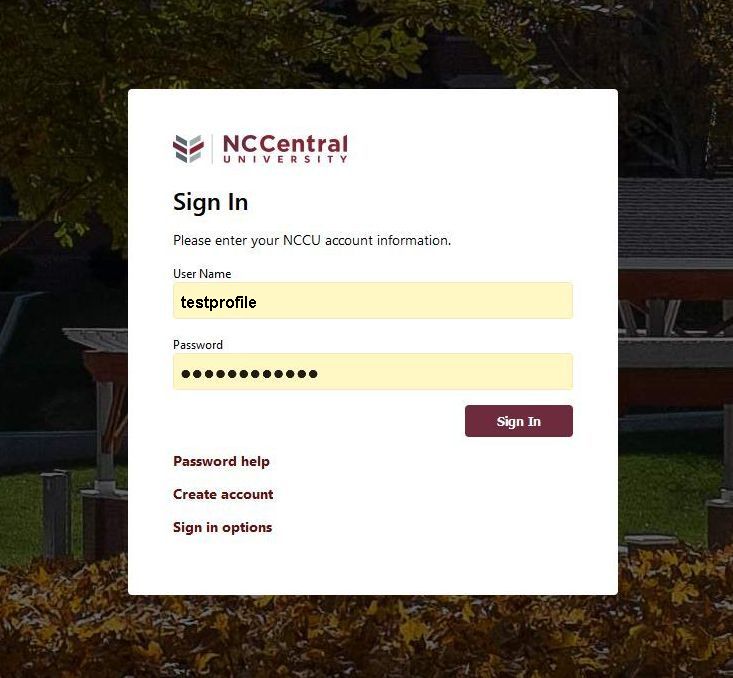Please only indicate one preferred first name and do not include your last name. Names that use special characters such as commas may not display on Blackboard. If your current full name is Jonathan Smith and your preferred first name is Johnny, then you would enter "Johnny" in the “Preferred First Name” box, not "Johnny Smith." If you enter your last name too, then your name will show up as "Johnny Smith Smith." Do not enter multiple names like Johnny or John; instead, please choose one. Anything you enter will be displayed on your course roster in Banner, the email system, and other applications where the preferred name can be updated.
How to Change My Preferred First Name
note:
Please note that certain systems may take up to 24 hours to display a preferred first name. In addition, you may need to clear your browser cache for the preferred first name to be displayed.
How do I add my preferred first name in “My Profile”?
1. Log in to myEOL using your Banner ID and password.
2. Click on the "Banner 9" drop-down under the "Administrative & Academic Services" section.
3. Click on "My Profile" on the "Banner 9" drop-down.
4. On the “My Profile” page, click the "Personal Information" card.
5. Click the "Edit" icon in the upper right-hand corner of the "Personal Details" section.
6. Click the "Preferred First Name" field and enter your preferred first name using the keyboard.

7. Click "Update."
How do I add or change the preferred first name on my NCCU student email?
1. In Gmail, click the Settings widget icon in the top right corner of the screen.

2. Click “Accounts and Imports.”

3. Click "edit info" in the “Send mail as:” section.

4. Change the name to your preferred name.

5. Click “Save Changes.”